B4A Android visual basic
B4A includes all the features needed to quickly develop any type of Android app.
B4A is used by tens of thousands of developers from all over the world, including companies such as NASA, HP, IBM and others.
Together with B4i you can now easily develop applications for both Android and iOS.
B4A is used by tens of thousands of developers from all over the world, including companies such as NASA, HP, IBM and others.
Together with B4i you can now easily develop applications for both Android and iOS.
Screenshots
Last edited: Dec 14, 2016
Installation
1. Java JDK v8
- Open the Java 8 JDK download link.
- Check the Accept License Agreement button.
- Select "Windows x86 (32-bit) or Windows x64" in the platforms list.
- Download the file and install it.
2. Android SDK
- Download Android SDK command line tools.
- Unzip it in a folder such as C:\Android
- If you are having problems with installing the additional required components with B4A Sdk Manager then download the ready to run SDK.
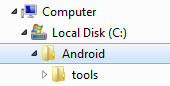
3. B4A
- Download B4A Trial Version
- Open B4A.
- Choose Tools > Configure Paths.
- Set the path to "javac.exe" if it is empty (C:\Program Files\Java\jdk1.8.0_102\bin\javac.exe).
- Click on Open Sdk Manager button.
- Set the path to "sdkmanager.bat" (C:\Android\tools\bin\sdkmanager.bat) and install all recommended items.
- Read and accept the licenses when asked for.
- Return to B4A and set the path to "android.jar" (C:\Android\platforms\android-28\android.jar). Make sure to set the path to android-28.
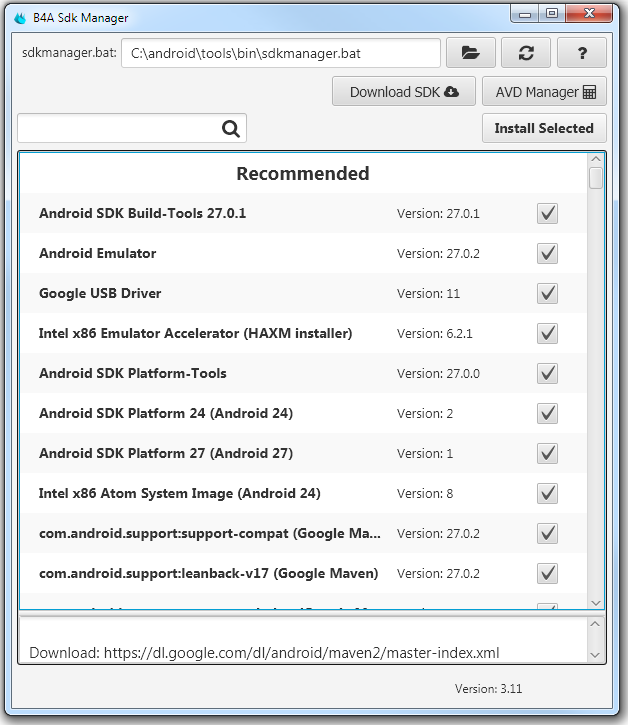
4. B4A-Bridge (optional)
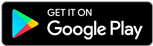
- B4A-Bridge allows the IDE to connect to the device over the wireless network. This is an alternative to USB debug mode (which is also supported).
- Download B4A-Bridge from Google Play. You can search for B4A Bridge or press on the above button. You can also download the apk file directly.
- Make sure that installation of apps from unknown sources is enabled. This can be set under Settings - Security or Settings - Applications.
- Run B4A-Bridge on the device. See this tutorial for more information.
- Connect the IDE to the device: Tools - B4A Bridge - Connect
- You are ready to run your first Android program!
5. Next Steps
- Use the site search feature (top right corner). It works!

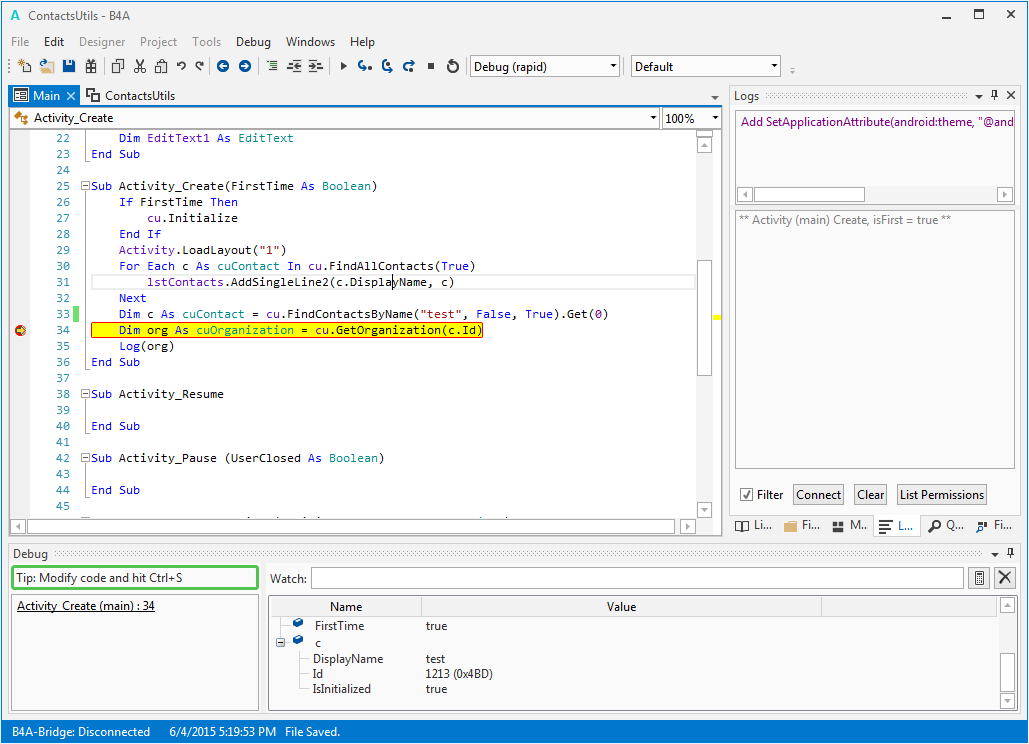
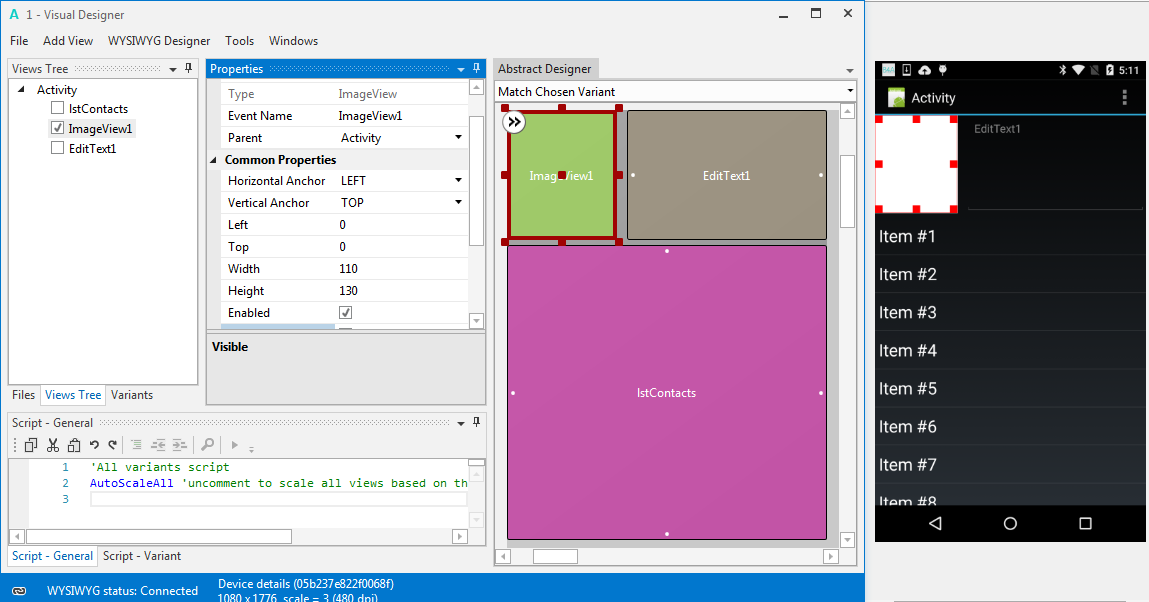

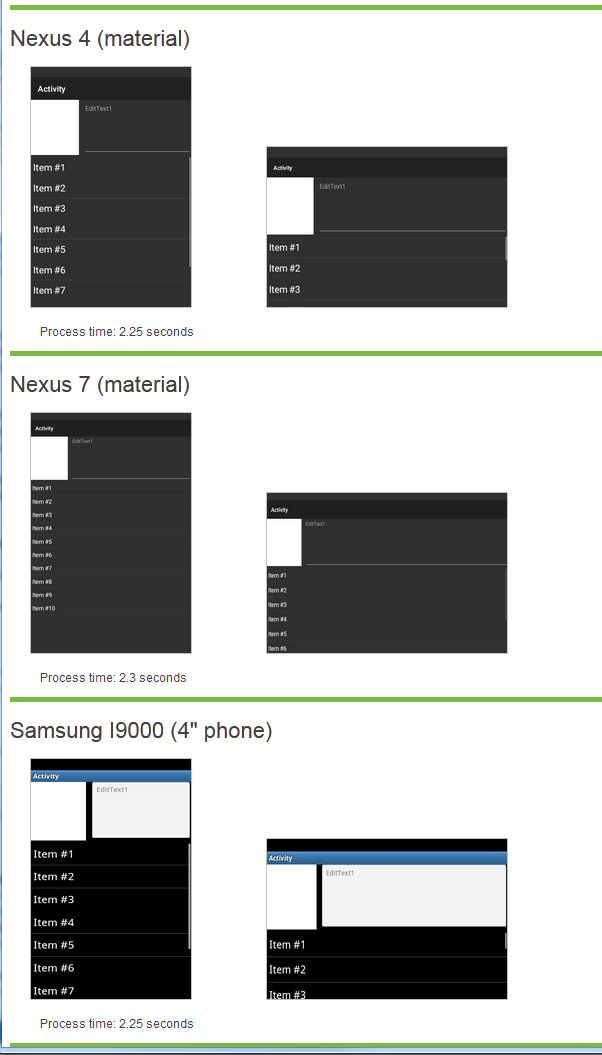
![[IMG]](https://www.b4x.com/android/forum/proxy.php?image=http%3A%2F%2Fwww.basic4ppc.com%2Fbasic4android%2Fimages%2F20110329_2.png&hash=3028b3a6d52f6d6664ebf09c3ae013d8)
![[IMG]](https://www.b4x.com/android/forum/proxy.php?image=http%3A%2F%2Fwww.basic4ppc.com%2Fbasic4android%2Fimages%2Fconfigure_paths_updated2.png&hash=2abb439325968b9a82b581b01dc9f9bb)
0 comentarios:
Publicar un comentario