Writing a CRUD app with Node.js and MongoDB
Since you are here, I will assume you know the following:
1- A bit of JavaSript. (If not, you can have a look over the introductory JS guide from Mozilla )
2- Heard of Node.js and curious about seeing it in action.
Basics:-
CRUD Operations:
CRUD stands for Create, Read, Update and Delete. Which are the basic operations that a simple web app would be designed to achieve.
REST:
If you didn’t hear about REST before, you can read more about it here.
In this tutorial, we will be designing an API for a Products app.
Getting Started:-
1- Install Node.js from the Node.js website
2- I’ve created a directory called ‘ProductsApp’.
3- Inside the newly created directory, execute the following command in the terminal
npm init
The above commands results in creating a package.json file. The package.json file is used to manage the locally installed npm packages. It also includes the meta data about the project such as name and version number.
Afterwards, we need to install the packages we will be using for our API
The packages are:
1- ExpressJS: It’s a flexible Node.JS web appplication that has many features for web and mobile applications
2- mongoose: the mongoDB ODM for Node.JS.
3- body-parser: package that can be used to handle JSON requests.
The packages are:
1- ExpressJS: It’s a flexible Node.JS web appplication that has many features for web and mobile applications
2- mongoose: the mongoDB ODM for Node.JS.
3- body-parser: package that can be used to handle JSON requests.
We can install the above mentioned packages via typing the following commands in the command line. Just make sure that you are in the project directory before executing the below command.
npm install --save express body-parser mongoose
Initializing the Server:-
Create a new file, let’s name it app.js directly inside the ProductsApp directory
touch app.js
Open the newly created file named app.js and require all the dependencies we previously installed (ExpressJS and body-parser ) -we will talk about mongoose later-
// app.js
const express = require('express'); const bodyParser = require('body-parser');
// initialize our express app const app = express();
Next step would be dedicating a port number and telling our express app to listen to that port.
let port = 1234;
app.listen(port, () => {
console.log('Server is up and running on port numner ' + port);
});
Now, we should be able to test our server using the following command in the terminal
node app.js

Now we made sure that we are having a server that is up and running. However, this server does nothing! Let’s work on that and make our app more complex.
Organizing our application:
We will be working with a design pattern called MVC. Its a neat way of separating parts of our app and grouping them based on their functionality and role. M stands for models, this will include all the code for our database models (which in this case will be Products). Then comes the V which stands for the views or the layout. We will not cover the views in this tutorial as we are designing an API. The remaining part now is the C, which stands for controllers which is the logic of how the app handles the incoming requests and outgoing responses. There will be one more thing, called Routes, Routesare our guide, they tell the client (browser/mobile app) to go to which Controller once a specific url/path is requested.
Inside the ProductsApp directory, I will create the following four subdirectories
1- controllers
2- models
3- routes
4- views
1- controllers
2- models
3- routes
4- views
Now we have a server that is ready to handle our requests and some directories that would have our code.
Let’s start by defining our model. Create a new file in the models directory and let’s name it product.model.js
const mongoose = require('mongoose'); const Schema = mongoose.Schema; let ProductSchema = new Schema({ name: {type: String, required: true, max: 100}, price: {type: Number, required: true}, }); // Export the model module.exports = mongoose.model('Product', ProductSchema);
First we started with requiring mongoose and then we define the schema for our model. Last thing is exporting the model so it can be used by other files in our project.
Now we are done with the M part
Routes:
Let’s start imagining how the urls will be like. Let’s desigin our routes.
Inside the routes directory, create a product.route.js file. This is the file that will include the routes of the products. Some developers prefer to have all the routes in a single file (routes.js) for example but this is not helpful when your app grows! so let’s structure it the right way from the beginning.
const express = require('express'); const router = express.Router(); // Require the controllers WHICH WE DID NOT CREATE YET!! const product_controller = require('../controllers/product.controller'); // a simple test url to check that all of our files are communicating correctly. router.get('/test', product_controller.test);
module.exports = router;
Controllers:
Next step is to implement the controllers we referenced them in the routes
go to our controllers directory and create a new js file named product.controller.js which will be the placeholder for our controllers.
const Product = require('../models/product.model'); //Simple version, without validation or sanitation exports.test = function (req, res) { res.send('Greetings from the Test controller!'); };
Last step before trying out our first route is to add the route class to the app.js
//app.js
const express = require('express'); const bodyParser = require('body-parser');
const product = require('./routes/product.route'); // Imports routes for the products const app = express();
app.use('/products', product);
let port = 1234;
app.listen(port, () => {
console.log('Server is up and running on port numner ' + port);
});
Now head to your browser and try the following link: http://localhost:1234/products/test
Now we have our very first route working. Let’s get the rest working….
Postman:
Postman is a very powerful HTTP client that is used for testing, documenting and the development of APIs. We will be using Postman here to test our endpoints that we will be implementing through out the rest of the tutorial. But first, let’s get familiar with Postman using our ‘/test’ route.
1- Install Postman from their website.
2- Open the app, make sure it’s a GET request and type the following url ‘localhost:1234/products/test’. Just make sure that your server is still running on the port number 1234. You should be able to see ‘Greetings from Test controller’ when going on the ‘Preview’ mode in Postman.
The Database:
Our database will be hosted remotely on mLab. mLab offers a nice free tier that we can use to test our application. Let’s set it up quickly…
1- Head to mLab’s website.
2- Click on ‘Create New’ from the above image.
3- Select the Sandbox Plan Type and click on ‘Continue’.
4- Type in the database name. I am using ‘productstutorial’ as the database name for this example.
5- Once everything is ready, just click on ‘Submit Order’
6- Next step would be creating a user to be able to access the database. Simply click on ‘Add database user’
7- Last step would be entering the data from the database user you are creating. In this tutorial, for the username I will be using ‘someuser’ and for the password I will be using ‘abcd1234’.
Now we have a database in the cloud that is ready to be accessed :-)
Connecting our app to the remote Database:
We need to inform our app that it should be communicating with the database we have just created on mLab.
Remember the ‘mongoose’ package we installed before? Now is the right time to use.
All we have to go is heading to our app.js file and paste the following code in it. Just remember to update the dev_db_url variable with the connection string of your remote database on mLab. Remote database string consists of your database username and password, separated by a ‘:’ and then the URL to your database instance on mLab and then the database name.
// Set up mongoose connection const mongoose = require('mongoose'); let dev_db_url = 'mongodb://someuser:abcd1234@ds123619.mlab.com:23619/productstutorial'; let mongoDB = process.env.MONGODB_URI || dev_db_url; mongoose.connect(mongoDB); mongoose.Promise = global.Promise; let db = mongoose.connection; db.on('error', console.error.bind(console, 'MongoDB connection error:'));
Body Parser
Last configuration thingy we need for our app.js is using bodyParser. Body Parser is an npm package that is used to parse the incoming request bodies in a middleware.
In you app.js file, add the following couple of lines.
app.use(bodyParser.json());
app.use(bodyParser.urlencoded({extended: false}));
Here is how our full app.js file looks like
// app.js const express = require('express'); const bodyParser = require('body-parser'); const product = require('./routes/product.route'); // Imports routes for the products const app = express(); // Set up mongoose connection const mongoose = require('mongoose'); let dev_db_url = 'mongodb://someuser:abcd1234@ds123619.mlab.com:23619/productstutorial'; const mongoDB = process.env.MONGODB_URI || dev_db_url; mongoose.connect(mongoDB); mongoose.Promise = global.Promise; const db = mongoose.connection; db.on('error', console.error.bind(console, 'MongoDB connection error:')); app.use(bodyParser.json()); app.use(bodyParser.urlencoded({extended: false})); app.use('/products', product); let port = 1234; app.listen(port, () => { console.log('Server is up and running on port numner ' + port); });
By now our app.js file is finalized and you are aware of the usage of each and every line of code in the file.
Implementing the endpoints
CREATE
The first task in our CRUD task is to create a new product. Let’s start by defining our route first. Head to routes and start designing the expected path that the browser would hit and the controller that would be responsible for handling that request.
// routes/products.route.js
...
router.post('/create', product_controller.product_create);
Now let’s write the product_create controller in our controller file. Head to controllers/product.controller.js and paste the following code.
// controllers/products.js
exports.product_create = function (req, res) { let product = new Product( { name: req.body.name, price: req.body.price } ); product.save(function (err) { if (err) { return next(err); } res.send('Product Created successfully') }) };
What the function does is it simply created a new product using the data coming from a POST request and saves it to our database.
Last step would be validating that we can easily create a new product. Let’s open Postman. Let’s send a POST request to the following url ‘localhost:1234/products/create’ and specify the POST data as name: apple and price: 15 as a test example. Also make sure that you choose x-www-form-urlencoded in the Body tab in Postman as specified in the image below.
We can see that the response is ‘Product Created successfully. This means that the router and the controller are working correctly. To double check that an ‘Apple’ product was created, let’s check our database. Head to mLab and go to the collections in your database.
We can see above that a new collection was created named ‘products’ and has one document.
Read
The second task in our CRUD app is to read an existing product. Let’s do the route.
// routes/products.route.js
...
router.get('/:id', product_controller.product_details);
Now let’s write the product_details controller in our controller file. Head to controllers/product.controller.js and paste the following code.
// controllers/products.controller.js
exports.product_details = function (req, res) { Product.findById(req.params.id, function (err, product) { if (err) return next(err); res.send(product); }) };
What the function does is it simply reads an existing product from the product id being sent in the request.
Now let’s head to Postman and try-out our new endpoint. Call the following url ‘localhost:1234/products/PRODUCT_ID’
PRODUCT_ID is the id of the object we’ve created in the previous endpoint. You should get this from your database and it will be different from mine for sure.
We got a response containing all the info of that specific product. You can see that it is called appled and it’s price is 15.
Update
The third task in our CRUD app is to update an existing product. Let’s do the route.
// routes/products.route.js
...
router.put('/:id/update', product_controller.product_update);
Now let’s write the product_details controller in our controller file. Head to controllers/product.controller.js and paste the following code.
// controllers/products.controller.js
... exports.product_update = function (req, res) { Product.findByIdAndUpdate(req.params.id, {$set: req.body}, function (err, product) { if (err) return next(err); res.send('Product udpated.'); }); };
What the function does is it simply finds an existing product using its id that was sent in the request.
Now let’s head to Postman and try-out our new endpoint. Call the following URL ‘localhost:1234/products/PRODUCT_ID/update’
PRODUCT_ID is the id of the object we’ve created in the previous endpoint. You should get this from your database and it will be different from mine for sure.
We have updated the product name to ‘apple2’ and we can see a response saying ‘Product updated.’
We can also check the database to see if the database document was updated successfully or not.
We can see that the name was succesfully changed from ‘Apple’ to ‘apple2’ which implies that our update endpoint is working correctly.
Delete
The last task in our CRUD app is to delete an existing product. Let’s do the route.
// routes/products.route.js
...
router.delete('/:id/delete', product_controller.product_delete);
Now let’s write the product_delete controller in our controller file. Head to controllers/products.js and paste the following code.
// controllers/products.controller.js
exports.product_delete = function (req, res) { Product.findByIdAndRemove(req.params.id, function (err) { if (err) return next(err); res.send('Deleted successfully!'); }) };
What the function does is it simply deletes an existing product.
Now let’s head to Postman and try-out our new endpoint. Call the following URL ‘localhost:1234/products/PRODUCT_ID/delete’
PRODUCT_ID is the id of the object we’ve created in the previous endpoint. You should get this from your database and it will be different from mine for sure.
We get a success message stating ‘Deleted successfully’ in the body of our response.
Done 🎉 🎉
By now, we are done with creating a full API which does the four operations (CRUD)
You can see the full code of this tutorial on the following GitHub repo.
I hope you find this tutorial helpful. In case you have any questions kindly leave a comment below.
PS: I am new in writing tech tutorials. I would love to hear your feedback to improve my future writings :-)



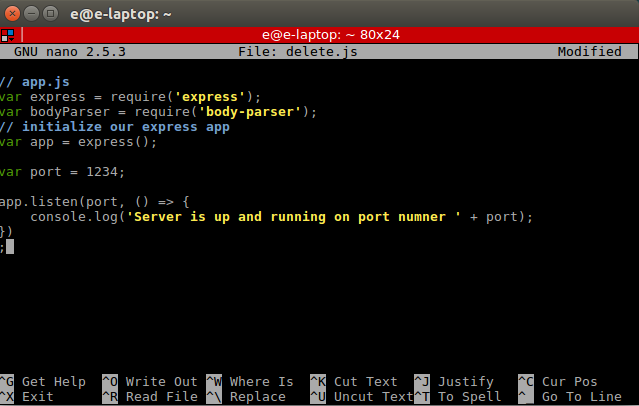

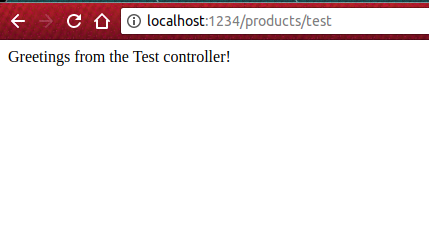
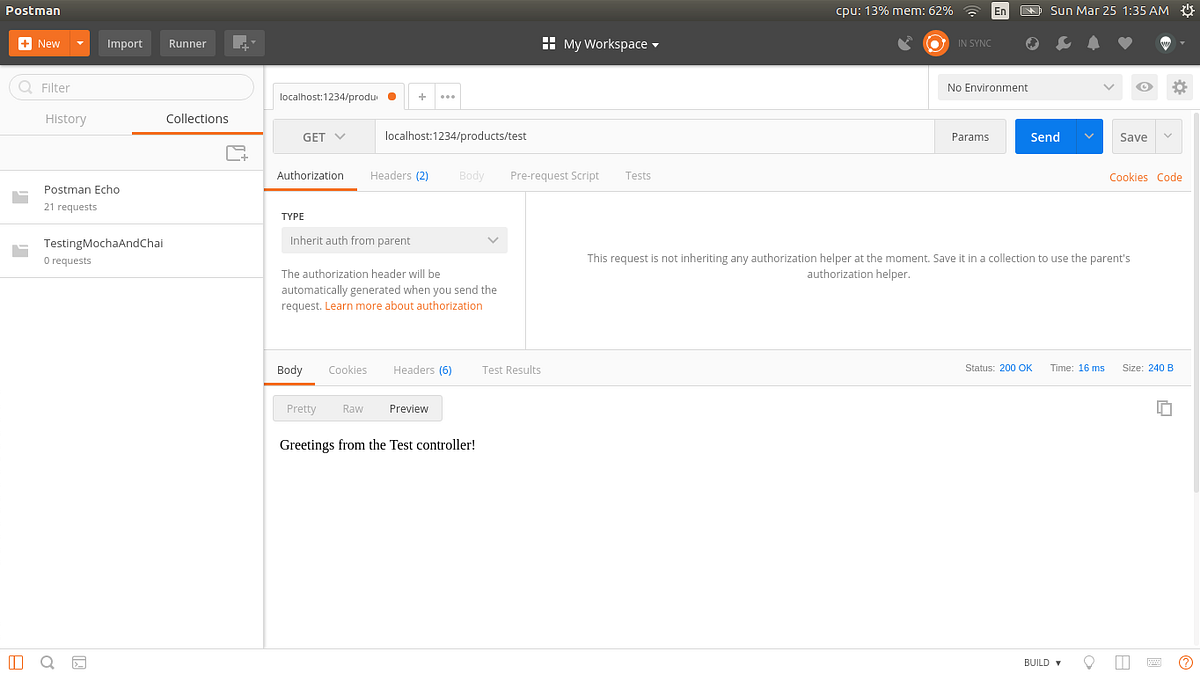

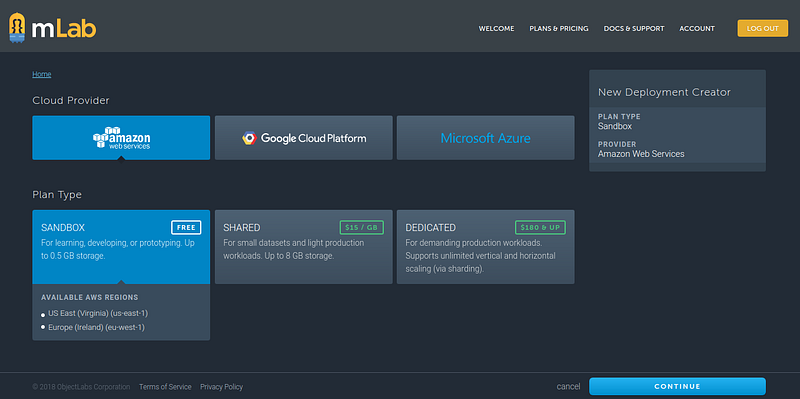
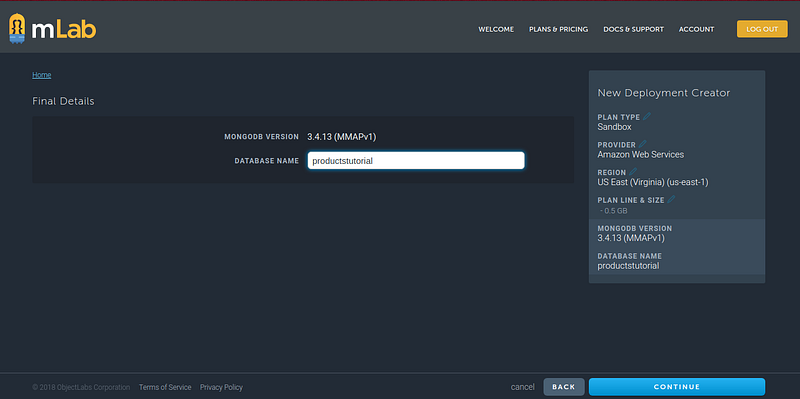
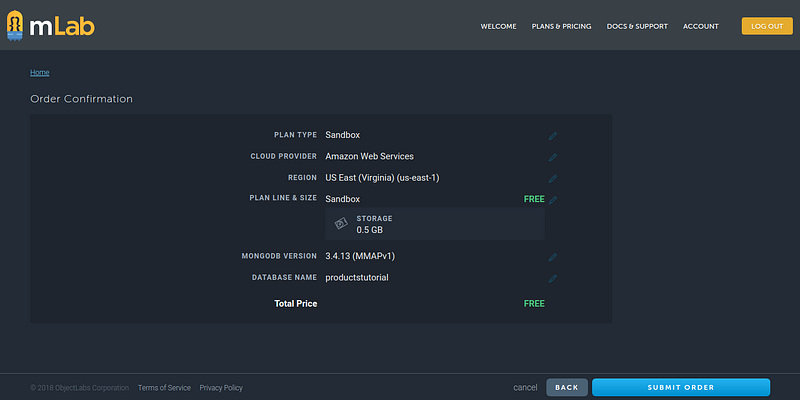
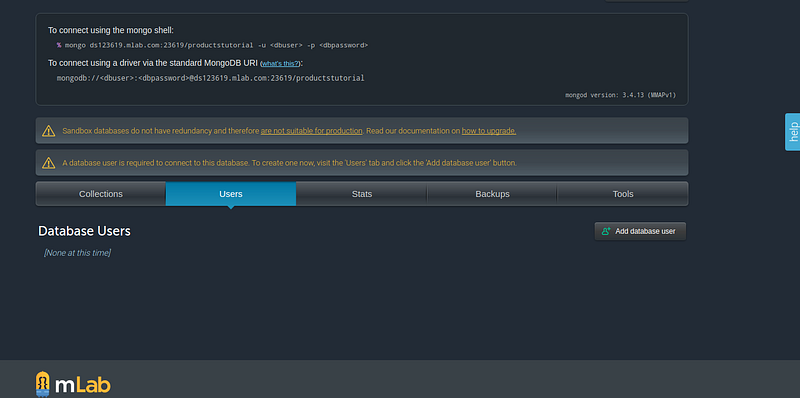

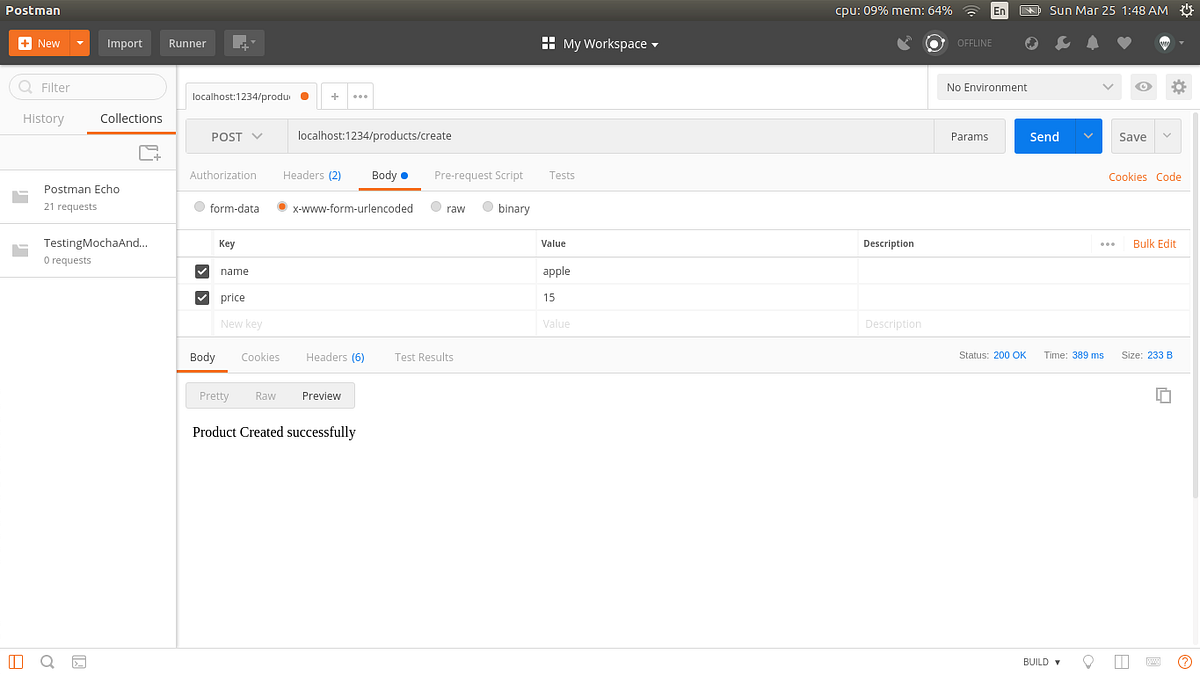
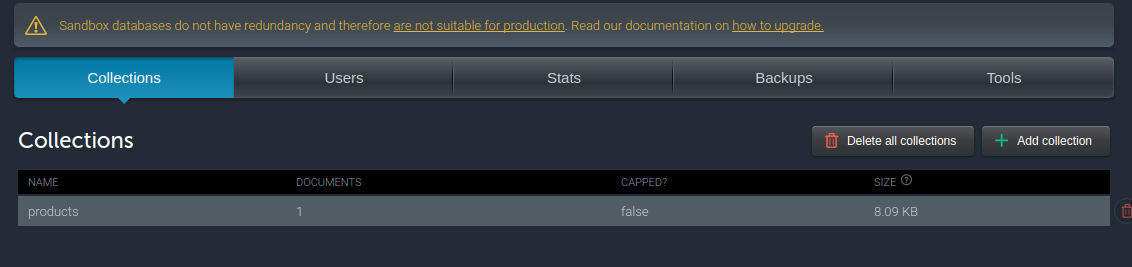
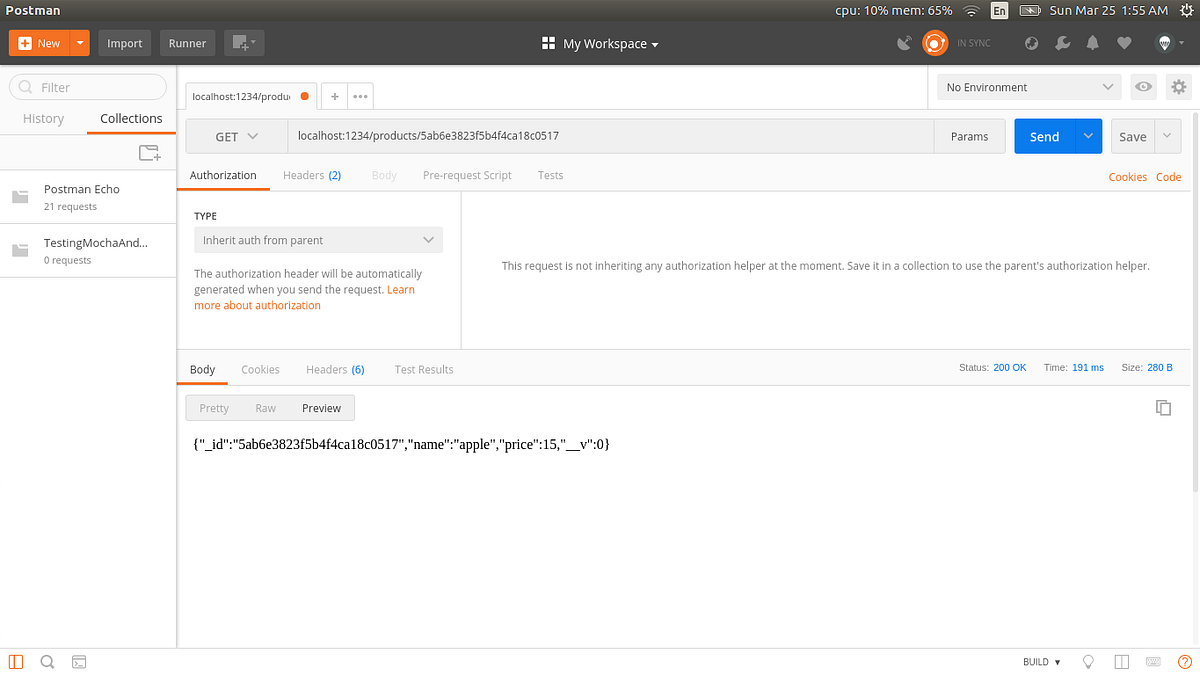
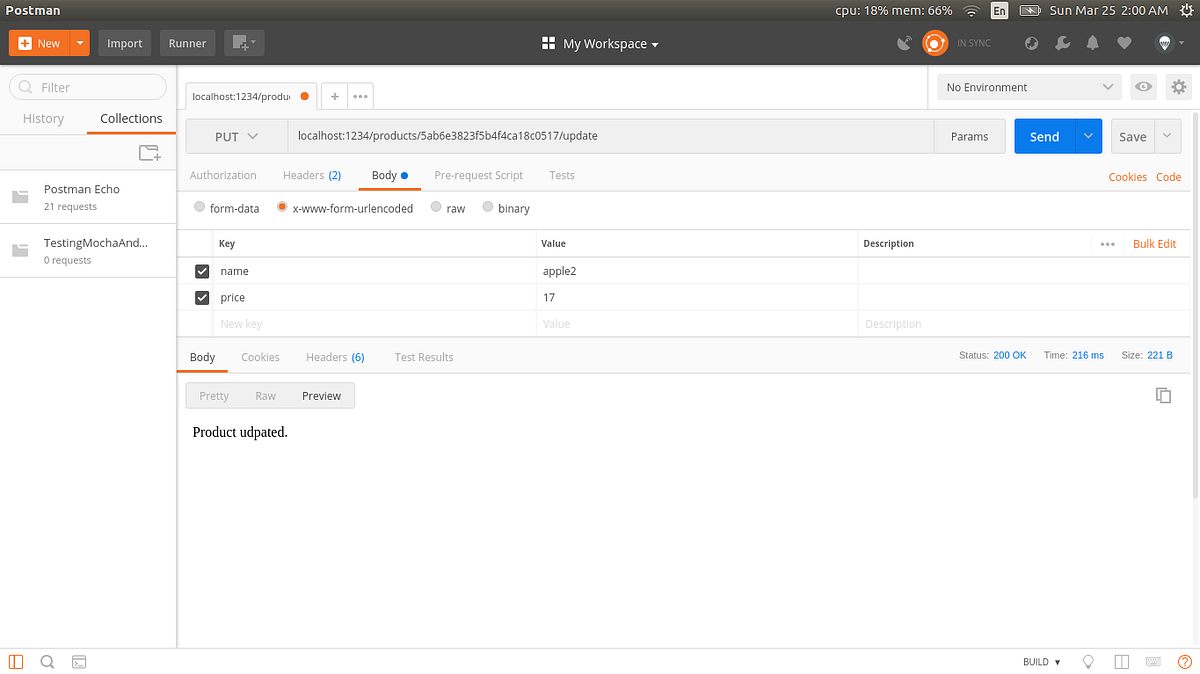
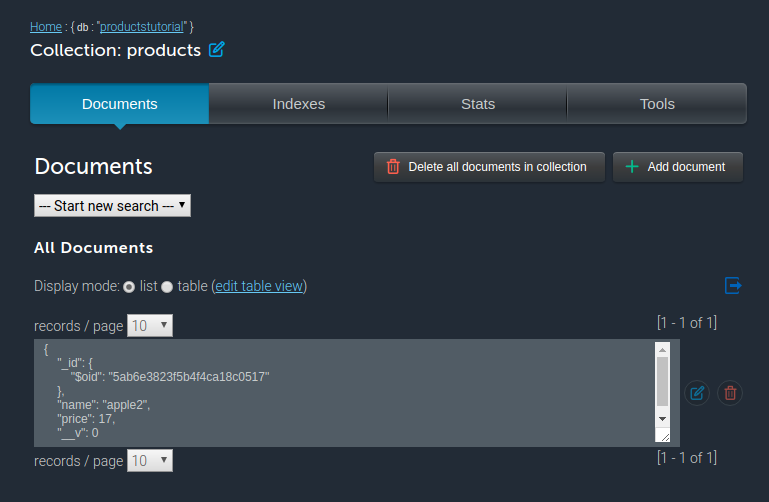
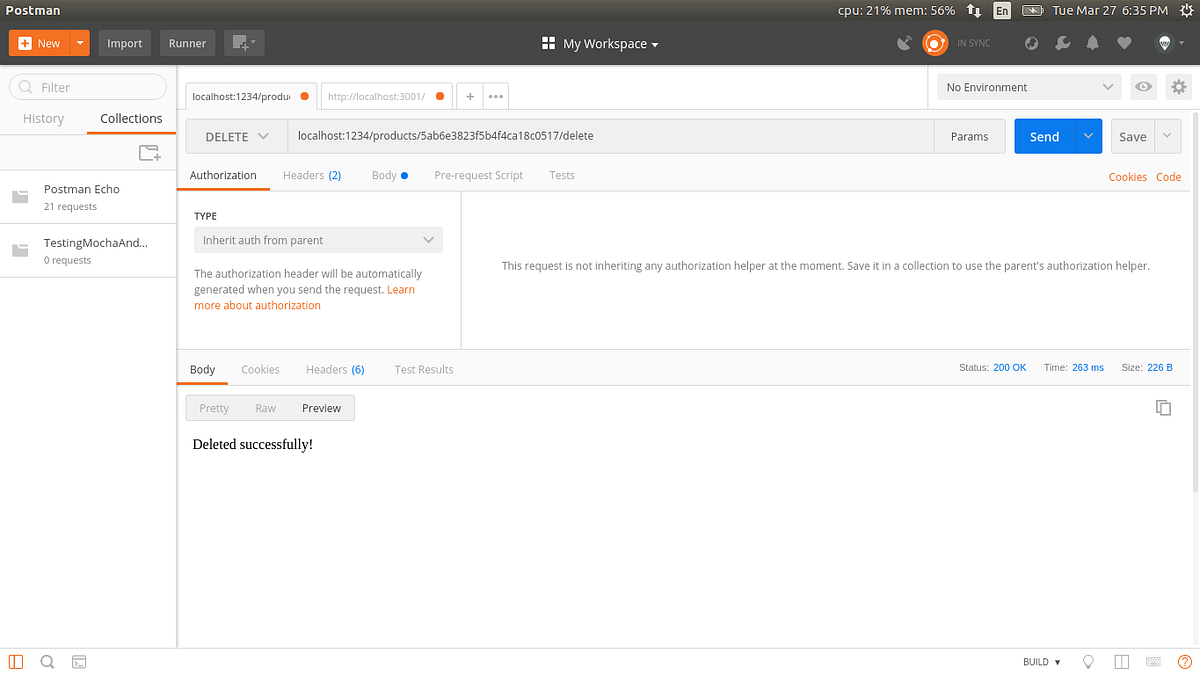
0 comentarios:
Publicar un comentario